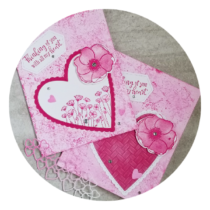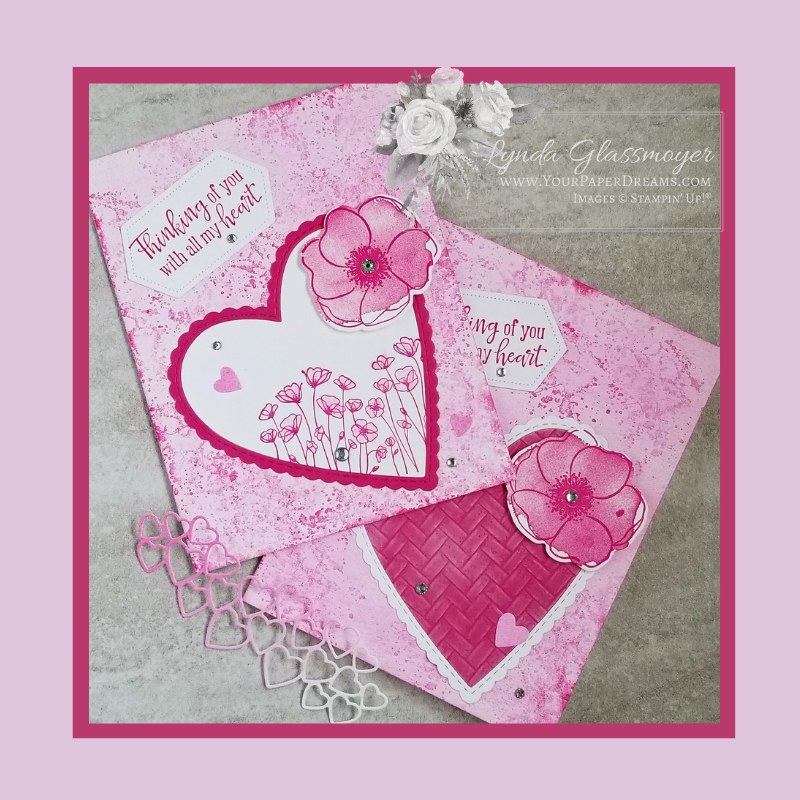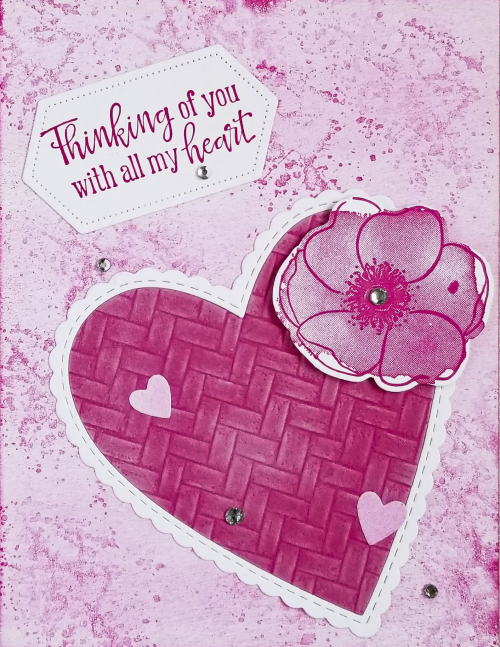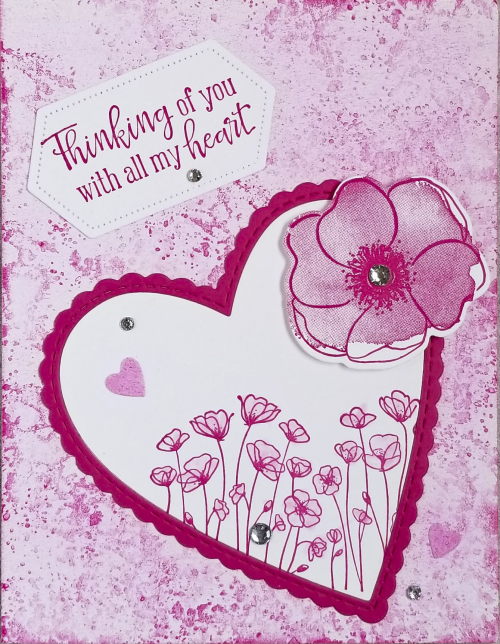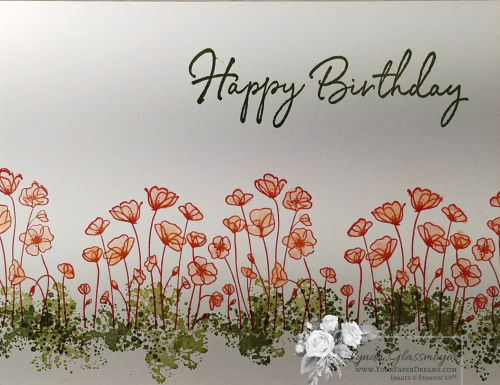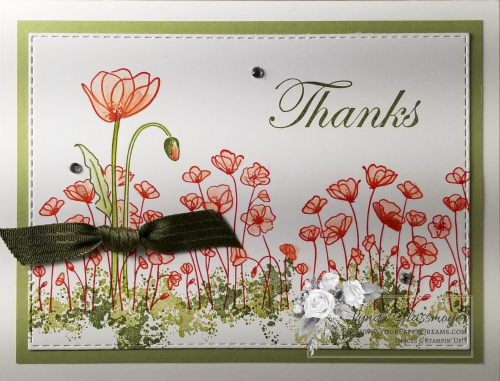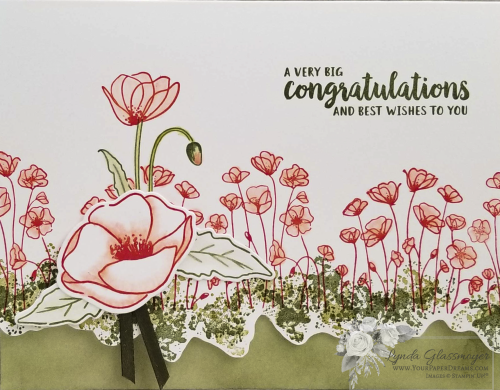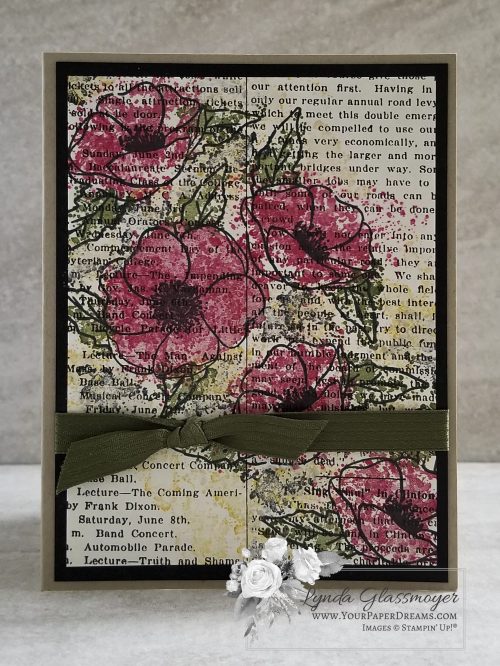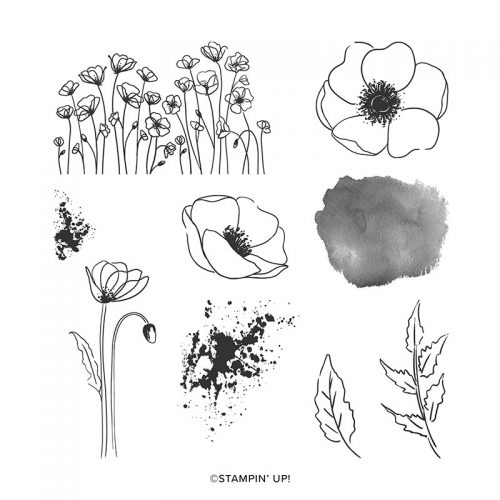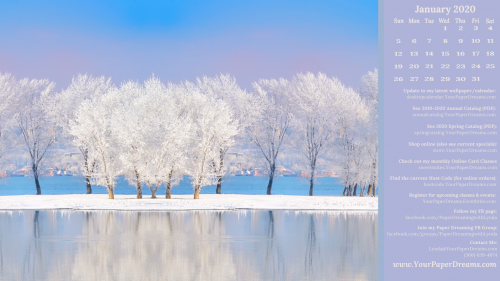Good news! Your April 2020 Wallpaper/Calendar will not only honor this special season, but also, this year especially, bring a much-needed sense of calm. Spring IS coming, but around here we’re still getting periods of snow, and most spring color has yet to arrive. But close inspection hints at the arrival of those colors we crave, and I know it’ll be SOON!
My monthly desktop wallpaper & calendar offers you a pretty seasonal picture to brighten your computer monitor. But that’s not all. It also includes a handy monthly calendar and serves as a cheat-sheet reference to PDF’s and websites you may want to know about and access. And it’s even FREE to download, so please don’t hesitate to share this page with your friends and family.
How to download & install your April 2020 wallpaper/calendar
Note: You’ll probably want to consult your own computer operating system’s installation instructions, but installing the background image on my Windows 10 system takes just 3 quick steps – and less than a minute. It’s super-duper easy-peasy!
Here’s how you can (probably) do it, too.
- Start by left-clicking right here and the full-resolution image should pop up or open in a new tab. Then right click on the image and save it to your hard drive.
- Once the file has been downloaded, named and saved, click on your saved image to open it.
- Once open, right-click on the image and select “Set as” > “Set as Background”….. then right-click again and select “Set as” > “Set as Lock screen”. And poof! That’s all there is to it! (For convenience, I recommend you install this on both your desktop system and your laptop. Assuming you still have both these days, of course!)
Tips for other operating systems:
And in case you may have an operating system OTHER than Windows 10, you may find these installation tips helpful:
Finally, please keep in mind that the format of my monthly picture is designed for most modern-day 16:9 monitors (a common format for monitors and HD TV’s since about 2009), oriented in landscape format. (Typically 1920 x 1080 pixels.) If you’re working with an older monitor (and/or one that is more square-ish in format), or your monitor is set up in portrait format or some other variation, the picture may not work for you.
Shucks! And I’m real sorry about that!