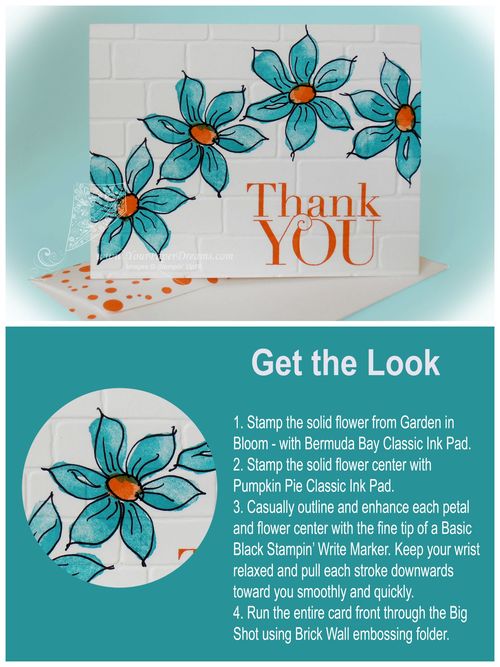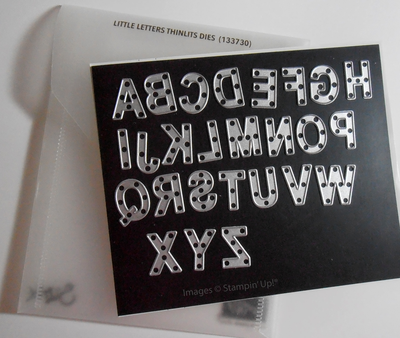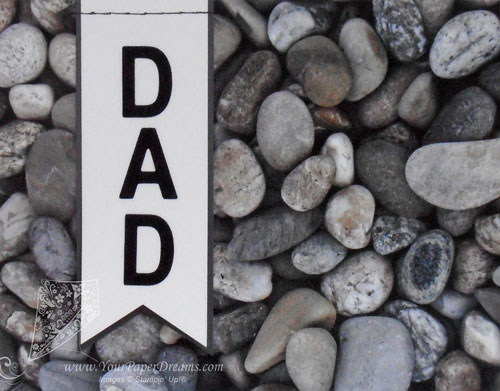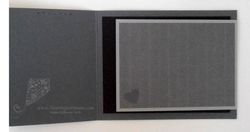Well, I did it. Started the process of transitioning from MDS (MyDigitalStudio) to MMS (My Memories Suite).
I hadn't planned to undertake this quite this soon after the demise of MDS, but back in January I upgraded my computer from Windows 7 to 8.1 (which basically meant starting over with a clean computer and having to reinstall EVERYTHING), and then just a couple weeks ago I suffered an error that necessitated resetting my computer…. meaning I lost and have had to reinstall all my applications software for the *2nd* time this year. I never HAD gotten all my hundreds of MDS digital downloads reinstalled after the operating system upgrade of 5 months ago, and then after losing my apps again recently (including MDS, of course), I officially threw up my hands and decided it was time to make the transition. So far I've only installed Version 5 of MMS (which is being offered for free to current MDS users for a limited time), and I've begun the process of installing and merging my digital downloads.
My Memories Suite is also offering their newest version (Version 6, published last fall) at half-price (only $19.99) for MDS users, and I expect to take advantage of that reasonably soon, too. Version 6 will bring me closer to the features I was accustomed to in MDS, which I'm realizing more and more truly WAS the best program out there for non-professional digital designers. Sigh….
So today I wanted to share a few tips I've learned along the way for making the transition.
- You'll need MDS installed on your system…. although it doesn't need to be the most recently updated version.
- Locate the license key for your MDS. From within the program, go to: HELP > ABOUT MDS > SUPPORT. Write it down so you'll have it handy if/when asked.
- You'll need a basic working knowledge of how to get around your computer – i.e., how to dig around in your computers files, how to copy and paste, and move files and folders from one place to another. If you don't have the confidence to do those types of things yourself, borrow someone who does.
- If you had digital downloads already installed for MDS, you'll need to know or learn how to find them and relocate them for use with My Memories Suite.
- If you had purchased and downloaded ("saved") digital downloads, but had NOT yet installed them for MDS, you'll need to know where they are on your system.
Once you're ok with all that, you can begin the transition. Up first, you'll probably want to install My Memories Suite – Version 5. As an MDS user, you can get it for FREE here. That same page includes information and instructions regarding migrating your current MDS content (aka "digital downloads") and your projects. Be sure to read everything on that page (scroll down; there's a LOT of info there) so you'll have an idea how this will all work.
I found that the migrating instructions and screen shots did not match exactly what happened with my computer (perhaps because I have 8.1?), but I had enough background and experience to figure it out. But that's where you'll want to bring in someone with computer experience and confidence if YOU feel uneasy following the steps they've laid out.
Their instructions only cover what to do if you already have your digital downloads installed for MDS. In my case, because of my computer set-backs this year I do NOT have all my downloads installed anymore. So while obviously I COULD install them to MDS and THEN migrate them to MMS, I figured that would just add an extra step. So I was pleased to figure out how to install them directly for use with MMS….. and that's what I'd like to share here. (Note: I have a Windows machine, so these tips are for Windows.)
- Begin the install process as usual, but when it asks for the application folder where you'd like the digital resources installed, "Browse" upwards in folder hierarchy (3 steps up on my computer, but yours might be different) until you find "Program Files (x86)" or "Program Files" (whichever one pertains to your current My Memories Suite program).
- Choose the appropriate option (you may have to double-click), and then double-click "My Memories Suite".
- Confirm that the file name at the bottom of the window now looks similar to this: "c:Program Files (x86)My Memories Suite". If so, go ahead and "select" to confirm.
- On the subsequent screen, select (highlight) "c:Program Files (x86)My Memories Suite" from the list and click NEXT to begin the install.
- Click FINISH when the installation is complete.
Once installed, continue following the migrating content instructions . But THEN, once your "Punches" and/or "Stamps" folders have been renamed and merged accordingly, your old Punches and/or Stamp folders may still remain in the MMS Components folder list. As long as the files appear correctly within the "Shapes" and "Imprints" folders you can go ahead and delete the extraneous Punches and/or Stamps folders from the Components folder of MMS. (But leave them alone in the Components folder of MDS!)
I haven't worked with MMS all that much yet, but I am pleased that there it a great similarity with MDS. It's got the same overall screen layout, and most of the same functions. So except for having to learn new icons and a few new terms ("Shapes" vs "Punches", and "Imprints vs Stamps"), and practice ignoring the somewhat distracting colors on the screen, I think the transition will be fairly benign once I forge forward. It's certainly a step backwards from what I've been used to with MDS, but not as far back as I was worried it might be!
 Kevin Boyer has earned a reputation as an excellent stamping party and class host, and I suspect one of the ways in which she encourages awesome attendance is the darling handmade favors she prepares for everyone! Last month I had the privilege of gathering with Kevin and her friends again for a card-making class while I was visiting back on Whidbey Island.
Kevin Boyer has earned a reputation as an excellent stamping party and class host, and I suspect one of the ways in which she encourages awesome attendance is the darling handmade favors she prepares for everyone! Last month I had the privilege of gathering with Kevin and her friends again for a card-making class while I was visiting back on Whidbey Island.