
Fewer than 48 hours left before we launch our 4th Annual World Card-Making Day Virtual Retreat, and if you're a member of the Paper Dreamers Team (of Stampin' Up! demonstrators), or a customer or friend of a Paper Dreamers team member, you're invited to join us! Here's the quick and dirty of what it's all about:
Q: So WHAT is this, exactly?
A: Our 4th annual online celebration of World Card-Making Day, which technically is the first Saturday of October, but we extend the fun over 48 hours – from 4 pm on Friday to 4 pm on Sunday (Pacific Time, that is). The idea is to spend at least some of that 48 hours making cards (in any style or medium you like; we're not picky), while sharing in the social fun, periodic theme challenges/prompts, and prizes. And each year we attempt to beat the prior year's total number of cards made by the group members (which last year was 481!)
Q: I don't think I live near you; where is this being held?
A: It's held in a short-term, private Facebook Group, so you can participate from wherever you happen to be, as long as you have internet access. Even in your pajamas! If you are a Paper Dreamers team member, or the customer or friend of a team member, you're welcome to join us! Remember, this is a short-term group just for this weekend's activities, and will be dissolved shortly after the conclusion of the event. Click here to join the group and come play with us!
Q: What if I don't have 48 hours to set aside to make cards?
A: Few of us do. And yeah, we have lives, too. While there'll be new postings put up every hour (or so) during the event (um, except for while we're getting our beauty rest, lol), you are free to pop in and out as your schedule permits. But IF you can be with us for the beginning and ending of the event, you'll probably be glad. 😉
Q: Is there a fee or cost to participate? Long-term obligation due to joining this FB group? Are you collecting info about me to market to me later?
A: NOPE! NOPE! And "not really". (Other than you MIGHT MAYBE get an invitation to participate again next year, but that's not even a for-sure thing.)
Q: Do I have to use only Stampin' Up!® supplies on my cards?
A: NOPE! Not for this event. While many of us WILL use primarily Stampin' Up! supplies because that is what we own, you're free to make cards with any other media you wish! (And personally, I'd LOVE to see a variety of crafty concepts!)
Q: What if I still have questions about how this works?
A: If you're a Paper Dreamers team member, or customer or friend of a member, just join the FB group and follow along. We try to make it easy, and I know you'll figure it out!
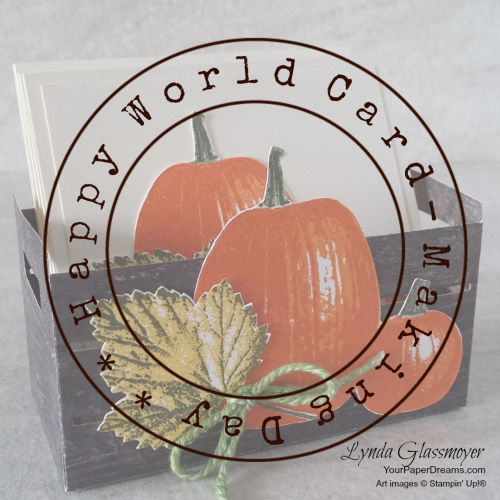















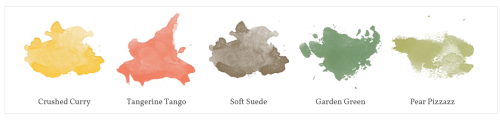







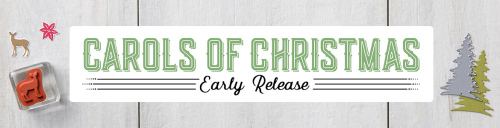


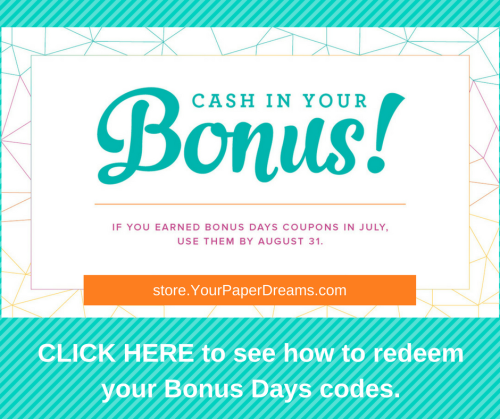





![YourPaperDreams_Paper_Pumpkin_June_2017[a] YourPaperDreams_Paper_Pumpkin_June_2017[a]](http://box5250.temp.domains/~paperdr6/wp-content/uploads/2017/06/6a00d83494abd653ef01b7c905f68a970b-500wi.png)



